gpedit.msc for Beginners: 5 Powerful Tweaks to Try in Windows 2025
- Kalyan Bhattacharjee

- Jun 24
- 3 min read
Updated: Nov 24

gpedit.msc - Simplifying Windows Group Policy Editor for power users & curious minds.
What is gpedit.msc? (In Simple Terms) 🧠
gpedit.msc is the command that opens the Group Policy Editor in Windows a powerful built-in tool that lets you control how your system behaves.
Think of it as a control panel on steroids but hidden from average users. It's often used by IT pros and system admins, but you don’t need to be an expert to take advantage of its features.
📌 Important Note: Group Policy Editor is only available on Windows Pro, Enterprise, and Education editions by default. It’s missing from Home editions (but can be enabled manually - more on that later).
Why Use gpedit.msc? ⚙️
Using gpedit.msc, you can:
Disable annoying pop-ups or features
Improve privacy and security
Speed up your system
Control background apps
Prevent unnecessary updates or reboots
It's like unlocking a secret layer of customization that Windows normally hides from casual users.
How to Open gpedit.msc on Your PC 🛠️
Just press: Win + R → Type gpedit.msc → Hit Enter

If you’re on Windows Home, you’ll get an error saying it can’t be found. In that case, you can use third-party scripts or installers to enable Group Policy manually (be cautious and back up your system first).
5 Cool gpedit.msc Tweaks for Beginners 🧩
Explore these 5 beginner-friendly gpedit.msc tweaks to customize and optimize your Windows experience easily, without diving into complex settings.
Disable Automatic Windows Updates
Tired of sudden reboots or forced updates? You can stop them from auto-downloading.
Path: Computer Configuration > Administrative Templates > Windows Components > Windows Update > Manage end user experience
Tweak: Enable "Notify for download and auto install"

👉 Now, Windows will ask before downloading updates.
Remove Lock Screen on Startup
Speed up booting by skipping the lock screen entirely.
Path: Computer Configuration > Administrative Templates > Control Panel > Personalization
Tweak: Enable "Do not display the lock screen"

👉 Your PC will boot directly to the login or desktop screen.
Block Microsoft Store Access (For Focus or Productivity)
Don’t want kids or users installing apps randomly? Block the Store.
Path: Computer Configuration > Administrative Templates > Windows Components > Store
Tweak: Enable "Turn off the Store application"

👉 Microsoft Store will stop launching altogether.
Prevent Windows from Tracking App Usage
A quick privacy win stop Windows from recording what apps you use the most.
Path: User Configuration > Administrative Templates > Start Menu and Taskbar
Tweak: Enable "Do not use the search-based method when resolving shell shortcuts"

👉 This reduces background tracking of your app activity.
Disable Background Sync for OneDrive
If you don’t use OneDrive, stop it from syncing and using resources in the background.
Path: Computer Configuration > Administrative Templates > Windows Components > OneDrive
Tweak: Enable "Prevent the usage of OneDrive for file storage"

👉 This completely disables OneDrive integration and saves RAM.
Bonus: Can You Use gpedit.msc on Windows 11 Home? 🧠
Technically, no. But many users enable it using trusted GitHub scripts or installers that add the necessary system files.
If you go that route:
Always scan the file with antivirus
Create a restore point first
Use only reputable sources (or ask in tech forums like XDA)

Conclusion: Is gpedit.msc Worth Exploring?
Absolutely especially if you’re into tech, privacy, or just want more control over your Windows experience. It’s a hidden gem for power users, and the tweaks mentioned here are beginner-friendly and safe.
✨ Think of it as giving yourself admin-level superpowers - with just a few clicks.
Just remember: don’t change settings you don’t understand. Always note down default values before modifying anything in Group Policy.
📝 Written by Kalyan Bhattacharjee
Tech Blogger | Windows Tweaker | Fintech Shield
Related Keywords: gpedit.msc, local group policy editor, group policy editor, how to get to group policy editor, how to launch group policy editor, local group policy editor windows 11, what is gpedit.msc, how to fix gpedit msc missing, can't open gpedit.msc windows 11, how to fix windows cannot find gpedit msc, how to get gpedit msc on windows 11, gpedit msc, gpedit.msc windows 11, gpedit.msc not found windows 11, gpedit.msc not found, fintech shield





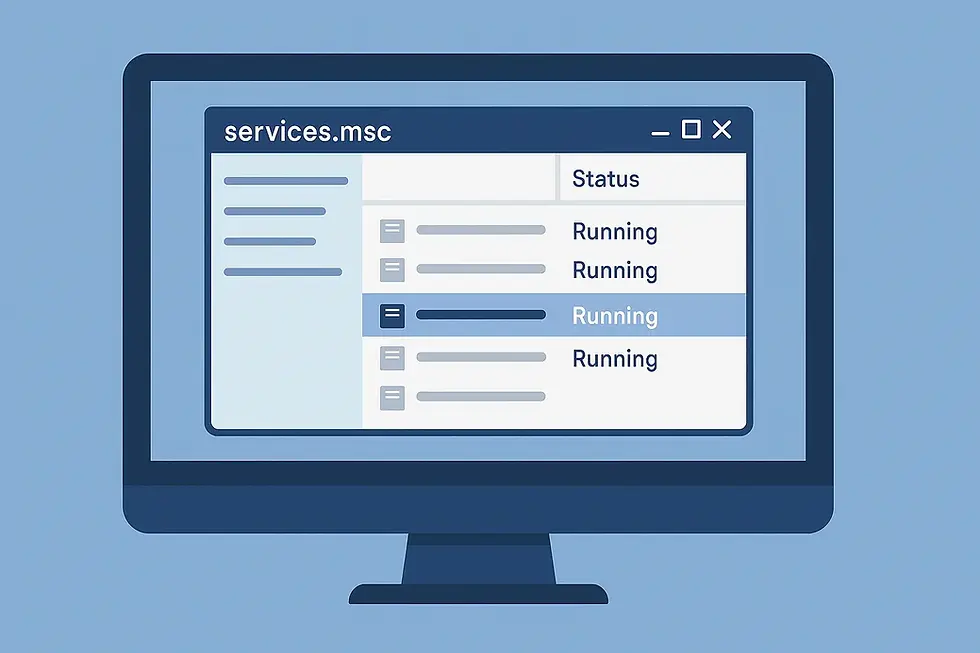
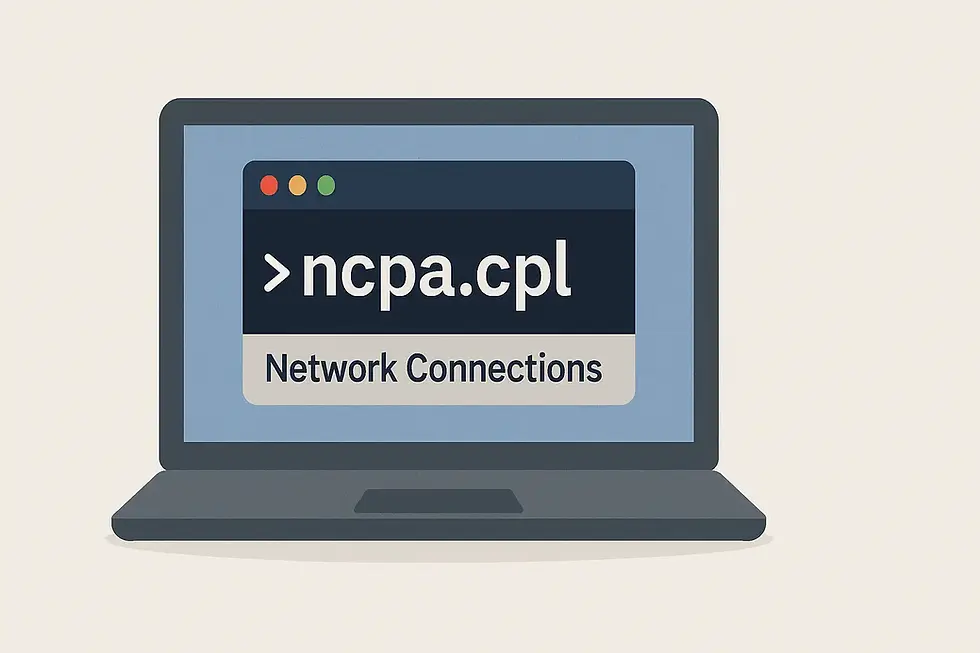
Comments