Windows Registry: The Core System That Powers Every Windows PC
- Kalyan Bhattacharjee

- Apr 20
- 3 min read
Updated: Oct 13

Windows Registry: The Core of Windows OS
The Windows Registry is the most important yet usually neglected element of the Windows operating system. As the centralized database that keeps configuration settings and options, the registry is important to ensure Windows and software on it run well.
In this blog, we’ll dive deep into what the Windows Registry is, how it works, why it's important, and some essential tips on using it safely.
What Exactly is Windows Registry?
The Windows Registry is a database with hierarchical structure employed by Windows OS to keep low-level settings for the operating system and applications that choose to employ the registry. It stores information, settings, options, and other values for hardware and programs installed on all Microsoft Windows versions.
The registry is updated when you install new software, modify settings, or add new hardware.
How the Windows Registry is Organized 🧩
The Windows Registry is a tree-like structure composed of keys and values. Here's a breakdown:

Main Registry Hives:
- HKEY_CLASSES_ROOT (HKCR): Holds file association data.
- HKEY_CURRENT_USER (HKCU): Holds settings and preferences for the current user that is logged in.
- HKEY_LOCAL_MACHINE (HKLM): Holds settings that are applicable to all the system and all the users.
- HKEY_USERS (HKU): Holds data for all the profiles of the users on the system.
- HKEY_CURRENT_CONFIG (HKCC): Holds information regarding the present hardware configuration.
Every hive holds keys (similar to folders) and values (similar to files containing data) that hold configuration data.
What Does the Registry Do? ⚙️
The registry does the following:
- Keeps track of installed software and their configurations.
- Deals with user profiles and preferences.
- Regulates system startup operations.
- Regulates file associations (e.g., which program opens a `.pdf`).
- Holds driver configurations and hardware settings.
- Managing system services and startup entries.
Without the registry, Windows wouldn't be able to load your desktop environment or launch your apps correctly.
Editing and Accessing the Registry
To edit or access the registry, users can make use of the built-in utility:
Registry Editor (regedit.exe):

- Press `Win + R`, type `regedit`, and press Enter.
- Navigate through the hives and keys similar to using a file explorer.
- Right-click values or keys to add, delete, or modify.
⚠️ Warning: Editing the registry is dangerous. A single incorrect change may render your system unstable or unbootable. Always back up the registry first before editing.
Tips for Safe Registry Editing
Backup Before Editing: Employ `File > Export` in Regedit to take a backup of the particular key or the entire registry.
Use System Restore: Make a restore point just in case.
Be Specific: Modify only known values. Never alter unknown entries.
Use Reliable Sources: Use registry tweak instructions from well-known sites or official manuals.
Common Uses of Registry Tweaks
Some safe and well-known tweaks include:
- Turn off startup programs which are not included in Task Manager.
- Turn on hidden features such as Dark Mode or old-style taskbar.
- Alter UI behavior like animation rate or menu timers.
- Repair certain system problems like corrupted file associations or network properties.
Registry Cleaners: Helpful or Harmful?
Most third-party applications will "clean" your registry by eliminating old or unused entries. Although they may occasionally help speed up things, they may also eliminate valuable values and create problems. Use them sparingly and only as a last resort.

Closing Notes
The Windows Registry is a mighty core component of the Windows OS. Most users never have to deal with it, but knowing how it works makes you more in charge of your system and allows you to debug complex problems.
Use it wisely, always back up your data, and you'll gain new options to optimize and personalize your Windows experience.
📚 Keep exploring - Here are more tech stories you’ll love:
Related Keywords: windows os version registry, change windows os in registry, change windows os version registry, clean os system registry windows 7, how to clean registry, how to get to control panel, setting this registry key, what is the registry, where is the registry stored, windows registry, the windows registry, windows system registry, how to fix registry in windows 11, how to fix registry in windows 11, what are registries in windows, what is a windows registry, what is windows registry, fintech shield




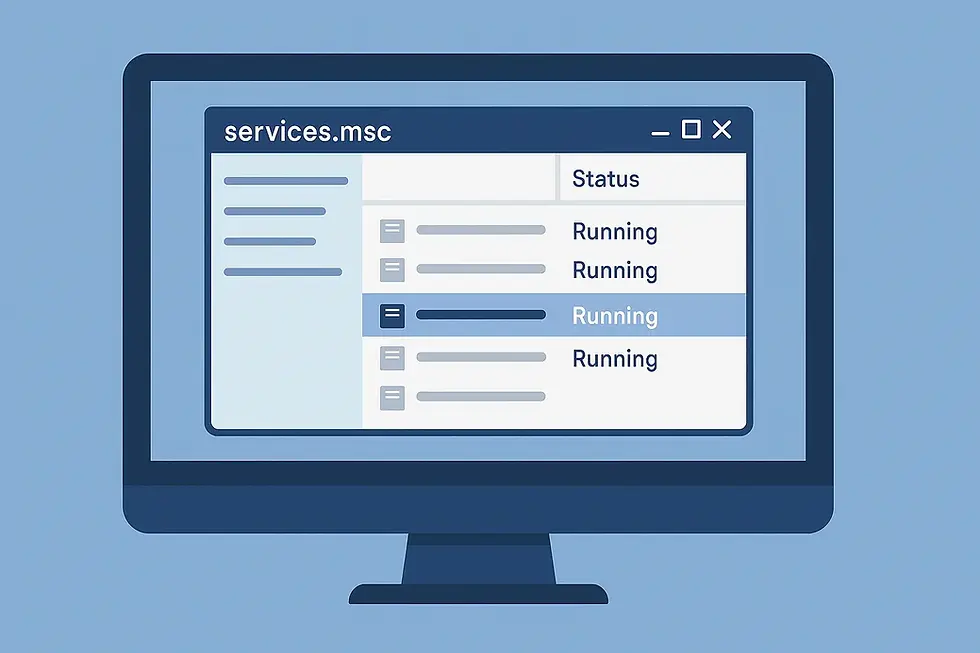


Comments