How to Disable Windows Run Dialog Box | Step-by-Step Methods (2025)
- Kalyan Bhattacharjee

- Sep 3
- 3 min read
Updated: Nov 14
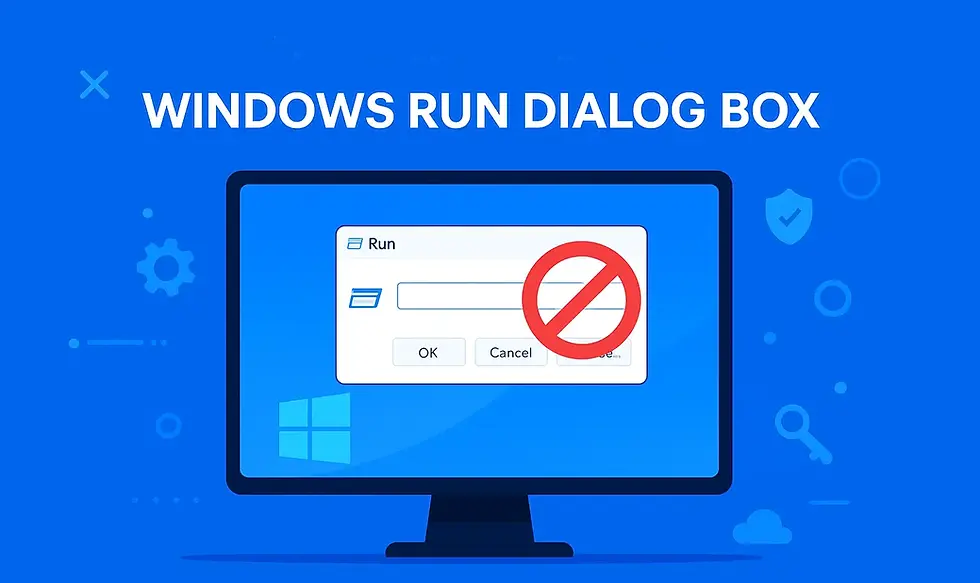
Let's Dive In | Disable Windows-Run
The Windows Run dialog box (accessed with Win + R) is a powerful shortcut that allows quick access to programs, files, and system settings. For power users and administrators, it’s a real time-saver.
But in some situations, you might want to disable the Run dialog box especially in shared environments, offices, schools, or public systems where you need tighter control over how users access settings.
Why Disable the Run Dialog Box? 🔎
The Run dialog box (Win + R) is a handy tool for quickly opening apps, folders, and commands.
But sometimes:
System Administrators disable it to prevent misuse by employees or students.
Parents may turn it off on shared PCs to restrict access to system tools.
Individuals might want to lock down sensitive PCs for security reasons.
👉 Before you disable it, remember that this will restrict many shortcuts and commands so use it carefully.
Methods to Disable Windows Run Dialog Box ⚙️
Here are 3 reliable methods to disable the Run command - Choose the One that best suits your convenience, each explained step by step.
Disable Run via Group Policy Editor (Pro/Enterprise Editions)
Best for: IT admins or Windows Pro users.
Steps:
Press Win + R → type gpedit.msc → hit Enter.
Navigate to:
User Configuration > Administrative Templates > Start Menu and Taskbar
Find “Remove Run menu from Start Menu” → Double-click it.
Select Enabled → click Apply → OK.

✅ The Run dialog box will now be disabled for the current user.
Disable Run Using the Windows Registry (Works on All Editions)
Best for: Home edition users.
Steps:
Press Win + R → type regedit → press Enter.
Navigate to:
HKEY_CURRENT_USER\Software\Microsoft\Windows\CurrentVersion\Policies\Explorer
Right-click on the right pane → New > DWORD (32-bit) Value.
Name it: NoRun
Double-click it → set Value data = 1 → click OK.
Restart your computer.

💡 To re-enable Run, just delete the NoRun entry or set its value back to 0.
Use a Third-Party Tool
If you don’t want to mess with system files, you can use tools like WinGuard Pro or other restriction utilities. These let you disable Run & other shortcuts with just a few clicks. Always download from a trusted source.
Important Notes Before Disabling ⚠️
Disabling the Run dialog can limit access to key system tools, so proceed carefully. Ensure you have another way to access essential settings if needed.
Disabling Run does not improve PC performance it’s purely a restriction measure.
If you’re the only user, consider restricting commands instead of disabling Run entirely.
IT admins should test on one account before rolling out organization-wide.
Always create a restore point or backup before making system-level changes.

Key Takeaways ✅
Disabling the Windows Run dialog box is mostly a security and access control measure, commonly used in workplaces, schools, or shared PCs. Whether you use Group Policy, Registry Editor, or third-party tools, you now know all the safe methods to get it done.
Facing Issue with Internet Issues in Windows? Learn how to fix it Here: Windows Internet Issues & How to Fix It
👉 Want more Windows tips and tricks? Keep exploring our Windows Guides section!
Related Keywords: disable windows run dialog box, block run command in windows, how to disable run dialog windows 10, restrict run command windows 11, prevent access to run dialog, windows run disable step by step, group policy disable run command, registry editor disable run box, system admin restrict run command, disable run dialog windows security, how to restrict run dialog in windows, prevent users from accessing run command, run command disabled by admin, disable win + r shortcut windows, fintech shield






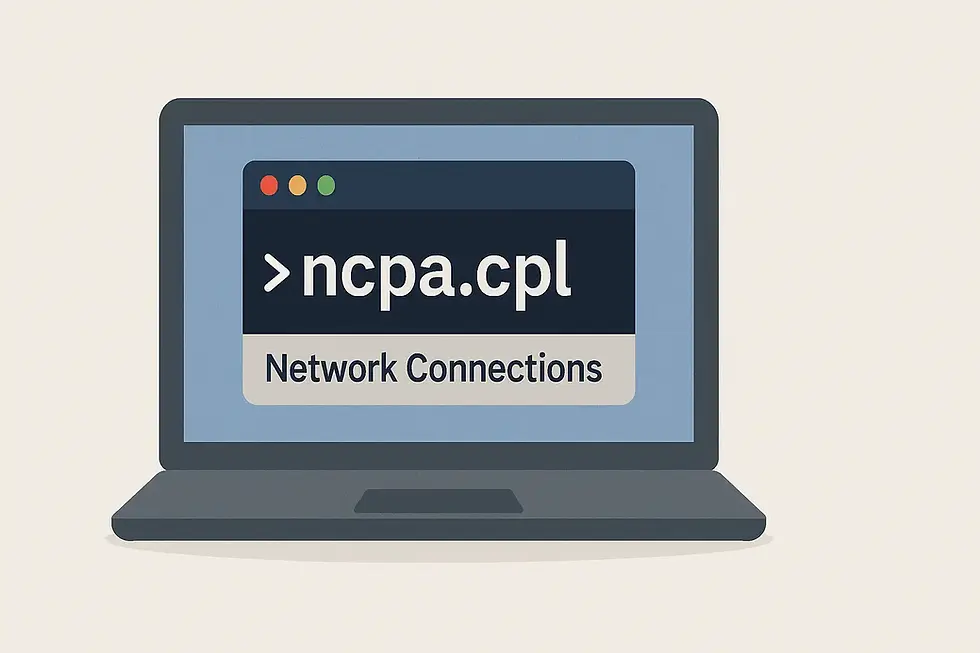
Comments