USB-C to HDMI: Connect Your Devices Easily (2025 Guide)
- Kalyan Bhattacharjee

- Sep 23, 2025
- 3 min read
Updated: Dec 7, 2025
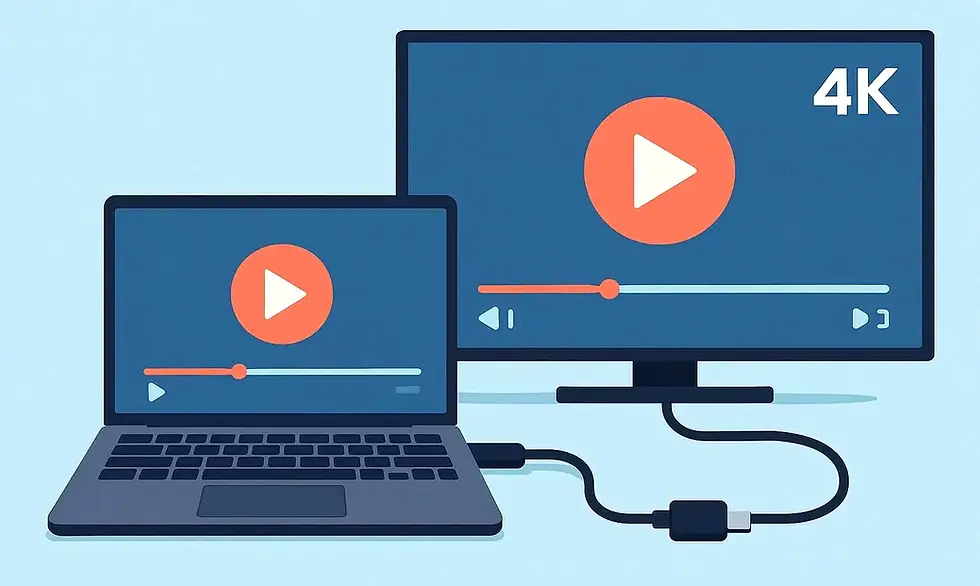
Introduction | USB-C to HDMI
In today’s world of slim laptops, tablets, and smartphones, USB-C has become the new universal port. But what if you want to connect your device to a monitor, TV, or projector? That’s where USB-C to HDMI comes in.
Whether you’re streaming movies, extending your laptop screen, or giving a business presentation, this simple adapter or cable makes it possible.
What Is USB-C to HDMI?
USB-C to HDMI is a connection standard that allows you to transfer video and audio signals from a device with a USB-C port (like laptops, phones, or tablets) to a display that supports HDMI (like monitors, TVs, or projectors).
It’s widely used because:
Many modern laptops and smartphones only have USB-C ports.
HDMI remains the universal standard for displays.
It eliminates the need for bulky docks and multiple adapters.
How Does USB-C to HDMI Work?
Most USB-C ports support DisplayPort Alternate Mode (Alt Mode), which enables the port to carry video signals in addition to data and power. With the right USB-C to HDMI cable or adapter, you can plug your device directly into an HDMI-compatible display.
Things to check before buying:
Compatibility: Ensure your USB-C port supports video output (not all do).
Resolution Support: Many adapters support up to 4K at 60Hz.
Cable vs Adapter: Choose a direct cable for portability, or an adapter if you want flexibility.
Why Use USB-C to HDMI? (Key Benefits)
USB-C to HDMI lets you instantly connect your phone, laptop, or tablet to any TV or monitor for a larger, sharper display.
Universal Use: Works with TVs, monitors, projectors.
High Quality: Supports HD and 4K resolutions.
Simple Setup: Plug-and-play with no drivers required.
Portable: One small adapter replaces bulky docks.
Popular Use Cases
Work & Productivity: Extend your laptop display to a monitor for multitasking.
Entertainment: Stream movies, videos, or games from your phone to your TV.
Education: Connect your device to projectors in classrooms.
Presentations: Plug your laptop directly into conference room displays.
Best USB-C to HDMI Adapters & Cables to Buy
If you’re looking to buy a reliable adapter, here are some great options:
These options are affordable, reliable, and compatible with most modern devices.
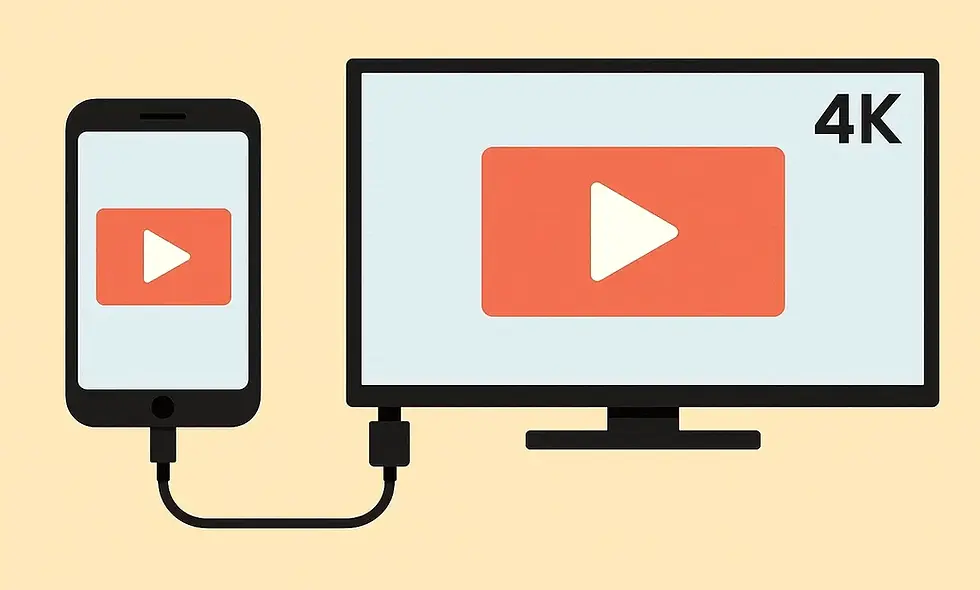
Common Issues and Quick Fixes 🔎
While USB-C to HDMI is usually plug-and-play, sometimes things don’t work right away. Here are a few quick tips:
Check Compatibility - Not all USB-C ports support video output. Look for a DisplayPort or Thunderbolt logo next to the port.
Use Quality Cables/Adapters - Cheap adapters may not support 4K or stable connections. Invest in a reliable brand.
Update Drivers - Outdated graphics drivers can cause connectivity issues. A quick update often fixes display problems.
Switch Input Source - Make sure your TV or monitor is set to the correct HDMI input.
By keeping these small checks in mind, you can avoid frustration and ensure a smooth connection every time.
Tips Before You Buy
Check device compatibility (MacBook, Chromebook, Android, etc.).
Go for 4K support if you want sharp visuals.
If gaming, choose an adapter with 60Hz refresh rate support.
Prefer branded or well-reviewed products for durability.

Conclusion
USB-C to HDMI makes connecting your modern devices to external displays simple and hassle-free. Whether you’re boosting productivity or enjoying entertainment on a bigger screen, a good adapter is a must-have accessory.
👉 Ready to buy one? Get Your USB-C to HDMI Adapter Here
Disclaimer: This post may contain affiliate links. If you purchase through these links, We may earn a small commission at no extra cost to you. This helps support the site and allows us to continue creating helpful content.
Related Keywords: usb c to hdmi, hdmi to usb c, usb c type c to hdmi, usb c to hdmi adapter, usb-c to hdmi, how to use usb c to hdmi on macbook air, how to game capture with hdmi to usb type c, can i use a usb c to hdmi on chromebook, how to use usb c to hdmi, how to use usb-c to hdmi android, hdmi type c to hdmi, type c to hdmi cord, usb c to hdmi nearby, macbook hdmi dongle, usb c hdmi 4k, connect usb c to tv hdmi, usb c monitor connection, usb c to hdmi compatibility, fintech shield




Comments