Steam Not Opening or Crashing? Here’s How to Fix It Fast
- Kalyan Bhattacharjee

- May 30
- 3 min read
Updated: 2 days ago

Overview | Fix Steam Issues
Steam is the lifeline for millions of PC gamers - but when it refuses to open or keeps crashing, the fun comes to a halt. If you’ve clicked the Steam icon only to see nothing happen, or it crashes mid-session, don’t panic. We’ve compiled the most effective, easy-to-follow fixes to get you back into your games ASAP.
What’s Causing the Problem? Steam Not Opening
Steam might not open or may crash for several reasons:
Corrupted cache or temporary files
Conflicting background applications
Outdated drivers or OS
Broken Steam files
Network issues or blocked connections
Let’s Walk Through the Fixes, Step by Step
If Steam refuses to open or keeps crashing, these proven troubleshooting steps will help you get it running again. Follow each fix in order for the best results.
Restart Steam Completely (Kill Background Processes)
Sometimes Steam doesn’t shut down properly, causing it to hang in the background.
Fix:
Press Ctrl + Shift + Esc to open Task Manager
Look for any running instances of Steam
Right-click each and select End Task
Reopen Steam
Run Steam as Administrator
Permissions can interfere with how Steam operates.
Fix:
Right-click the Steam shortcut
Select Run as Administrator. If this works, set it permanently:
Right-click → Properties → Compatibility tab → Check “Run this program as administrator”
Clear Steam’s App Cache
A bloated or corrupted appcache can stop Steam from launching.
Fix:
Go to the Steam install directory (e.g., C:\Program Files (x86)\Steam)
Delete the appcache folder (Steam will regenerate it)
Check for Conflicting Programs
Apps like VPNs, antivirus, or even Razer Synapse can block Steam.
Fix:
Disable or uninstall suspected apps temporarily
Try launching SteamIf Steam works, the conflict is confirmed. Consider adding Steam to your antivirus exclusions.
Update Graphics Drivers & Windows
Outdated software can lead to compatibility issues.
Fix:
Visit NVIDIA/AMD/Intel websites to update GPU drivers
Go to Settings → Update & Security → Windows Update
Install all pending updates
Flush Steam’s Configuration
This resets Steam settings without uninstalling your games.
Fix:
Press Windows + R
Type: steam://flushconfig and hit Enter
Confirm and restart Steam
Disable Beta Participation
Beta features can sometimes introduce instability.
Fix: If Steam opens briefly before crashing:
Go to Settings → Account → Beta Participation
Click Change… and select “NONE - Opt out of all beta programs”
Restart Steam
If Steam won’t open at all, try removing the beta flag manually:
Navigate to Steam directory → package folder
Delete beta file if present
Check Internet & Firewall Settings
Steam needs consistent internet access.
Fix:
Reboot your router
Make sure Steam isn’t blocked by Windows Firewall
Try switching to a mobile hotspot to test connection
Reinstall Steam (Without Losing Games)
If all else fails, a reinstall can reset everything.
Fix:
Back up your Steamapps folder (where your games are)
Uninstall Steam from Control Panel
Download the latest installer from steampowered.com
Reinstall and move your Steamapps folder back afterward
Final Tip: Use Steam’s Built-in Repair Tools
If you can open Steam, use this:
Go to Steam → Settings → Downloads → Clear Download Cache
Or verify game file integrity under each game’s Properties
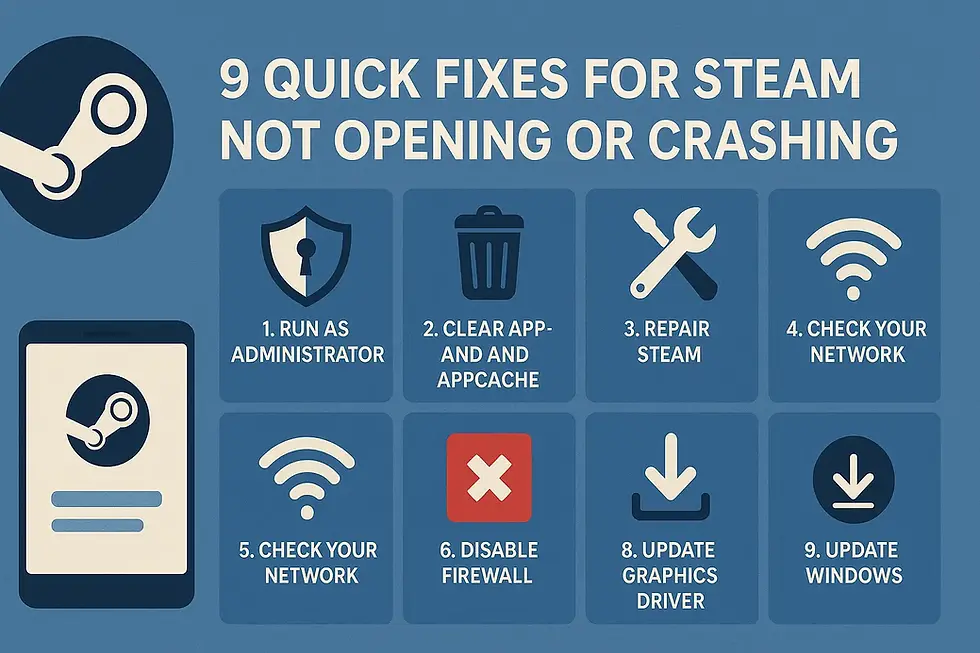
Wrapping Up
A crashing or non-opening Steam client is frustrating - but it’s rarely permanent. These fixes should get you back online fast. If issues persist, checking Steam’s official forums or support pages is a smart next step.
Happy gaming!
Related Keywords: steam game not opening, steam not working on mac, steam won't, why is steam not opening, why won't steam open, steam not opening, game not opening steam, steam not opening games, why is steam not opening, why is steam not opening, how to fix steam opening but not displaying on screen, how to make steam not open on startup, how to fix steam not opening, fintech shield







Comments