How to Use Google Authenticator App | Step-by-Step Setup & Tips
- Kalyan Bhattacharjee
- Jun 10
- 3 min read
Updated: Nov 12

Overview | Google Authenticator
In an age where passwords are constantly under threat, using two-factor authentication (2FA) is one of the smartest ways to secure your online accounts. And when it comes to 2FA apps, Google Authenticator is one of the most popular choices.
But what exactly is it, how does it work, and how do you use it effectively? Let's break it all down.
What Is Google Authenticator? 🧠
Google Authenticator is a free mobile app that adds an extra layer of security to your online accounts by generating time-based one-time passwords (TOTP). These are 6-digit codes that change every 30 seconds. So, even if someone has your password, they still can’t get into your account without the code.
🔐 Think of it as a second lock on your digital doors.
How Does Google Authenticator Work? ⚙️
The app uses a protocol called TOTP (Time-Based One-Time Password), which means:
It doesn’t require internet or SMS to work.
It uses a shared secret key between your app and the service (like Google, Instagram, etc.).
Both the app and the website generate the same code using the current time and the shared key.
This means even if you're offline, the app will still generate valid 2FA codes.
How to Set Up Google Authenticator (Step-by-Step) 📲
Setting up Google Authenticator is quick and easy. Follow these step-by-step instructions to secure your online accounts with two-factor authentication and protect them from unauthorized access.
Install the App
Download Google Authenticator from the Play Store (Android) or App Store (iOS). Once installed, open the app to begin setup - it works offline and doesn’t require any special permissions, ensuring your verification codes stay secure on your device.
Enable 2FA on Your Account
Go to the website or app where you want to enable 2FA (e.g., Google, Instagram, Facebook).
Find the Two-Factor Authentication or Security settings.
Choose Authenticator App as your 2FA method.
Scan the QR Code
A QR code will be shown on your screen.
Open the Google Authenticator app, tap “+” > “Scan a QR code”.
Scan the code using your phone camera.
Save the Backup Key!
Most services provide a 16-digit backup key. Save it somewhere safe you’ll need it if you lose your phone. This key allows you to recover your accounts and restore access to Google Authenticator without starting from scratch, ensuring you’re never locked out of your important logins.
Enter the 6-Digit Code
Your app will now show a 6-digit code.
Enter that code on the website to verify and complete the setup.
Boom you’re done!
How to Use Google Authenticator App Daily 🧩
Every time you log in to a 2FA-enabled account:
Enter your username and password.
Open the Authenticator app.
Enter the 6-digit code shown next to your account name.
Code expires every 30 seconds, so type quickly!
No internet? No problem - the app still works offline.
What If You Lose Your Phone? 🧳
If you lose your phone, don’t panic you can recover your accounts using the backup key or by signing in through your service provider’s recovery options. Always keep your backup codes stored safely to restore access quickly.
Use the key to restore your Authenticator on a new device.
If you didn't save the backup code, you’ll need to contact each service provider individually to recover your account.
👉 Tip: Some users also install Authenticator on two devices as a backup.
Bonus Tip: Transfer Accounts to a New Phone 📥
Transferring your Google Authenticator accounts to a new phone is simple and secure. Use the app’s built-in transfer feature to move all your codes safely without reconfiguring each account manually.
Open Google Authenticator > tap the three dots (⋮) > Transfer accounts.
Choose “Export” on your old phone and “Import” on your new phone.
Scan the QR code shown and your codes will be transferred.
Why Google Authenticator is Better than SMS 🛡️
More secure (SMS can be intercepted).
Offline access to codes.
No dependency on your SIM card or carrier.
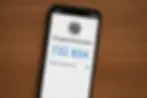
Wrapping Up | Authenticator App ✅
Using Google Authenticator is one of the easiest and most powerful ways to protect your online accounts. It's free, secure, and only takes a few minutes to set up. Whether you’re securing your Google account, social media, or crypto wallet - Authenticator is a must-have.
Don’t wait until your account is hacked - enable 2FA today.
Realted Keywords: gmail 2fa, how to set up authenticator app, two factor app, set up two factor authentication, how to use google authenticator, how to use google authenticator app, how to use google authenticator for facebook, how to use google authenticator iphone, Google Authenticator, 2FA apps, two-factor authentication 2025, google authenticator setup, authenticator backup key, google 2FA not working, secure login apps, authenticator app restore, fintech shield
