How to Turn On Dark Mode on Instagram (Android, iOS, Web)
- Kalyan Bhattacharjee
- Sep 9
- 3 min read
Updated: Nov 22

Overview | Dark Mode
Dark Mode has become one of the most loved features across apps, and Instagram is no exception. Whether you want to reduce eye strain at night, save battery on OLED/AMOLED screens, or simply prefer the sleek black theme, enabling Instagram Dark Mode is quick and easy.
In this guide, we’ll walk you through step-by-step methods to enable Dark Mode on Instagram for Android, iOS, and desktop.
Why Use Dark Mode on Instagram? 🌙
Before we jump into the steps, here are a few benefits of switching to Dark Mode:
Less Eye Strain: Easier on the eyes in low-light environments.
Battery Saving: Especially useful for devices with OLED/AMOLED displays.
Modern Aesthetic: The darker theme looks sleek and stylish.
Focus Mode: Helps you concentrate on content without the distraction of bright backgrounds.
How to Turn On Dark Mode on Instagram (Android) 📱
Instagram doesn’t have a separate in-app toggle for Dark Mode. Instead, it follows your device’s system theme.
Steps:
Open Settings on your Android phone.

Scroll down and select Display & Brightness (or simply “Display” depending on your device).

Toggle Dark Mode ON.
Open Instagram → it will now appear in Dark Mode automatically.
✅ Result: Instagram’s interface will switch to a dark theme as soon as your phone’s system theme is set to Dark.
How to Enable Dark Mode on Instagram (iPhone/iPad) 📱
Similar to Android, iOS also links Instagram’s Dark Mode to the system-wide setting.
Steps:
Open your iPhone’s Settings.
Go to Display & Brightness.
Select Dark under Appearance.
Launch Instagram → it will now appear in Dark Mode.
👉 Tip: You can also set Automatic Dark Mode to switch between Light and Dark based on the time of day.
How to Enable Dark Mode on Instagram (Desktop & Web)
If you use Instagram on a browser or PC:
Method 1 – Using Built-in Browser Settings
Open Instagram.com on Chrome, Edge, or Safari.
Go to your browser’s Settings > Appearance/Theme.
Select Dark Mode.
Method 2 – Using Extensions
If your browser doesn’t fully support Instagram Dark Mode, install an extension like Dark Reader (available for Chrome, Firefox, and Edge).
Quick Troubleshooting ⚡
If Instagram doesn’t switch to Dark Mode after enabling it on your phone:
Make sure you’re using the latest Instagram version (update from Play Store/App Store).
Restart the app.
Check your OS version - Dark Mode requires Android 10+ and iOS 13+.
Benefits of Using Dark Mode on Instagram 🌙
Enabling Dark Mode isn’t just about looks it has practical advantages too. A darker interface can reduce eye strain during late-night browsing, extend battery life on OLED/AMOLED displays, and give Instagram a sleek, modern aesthetic. Many users also find it more comfortable for long scrolling sessions compared to the bright white interface.
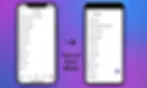
Wrapping Up 🧠
Turning on Dark Mode on Instagram is simple and improves your browsing experience, especially at night. Since Instagram syncs with your system settings, enabling Dark Mode on your device automatically applies it in the app.
So go ahead, switch to the sleek black interface, enjoy reduced eye strain, and even save some battery life while scrolling through reels and stories.
Related Keywords: how to turn on dark mode on instagram, how to turn on dark mode instagram, how to turn dark mode on instagram iphone, how to turn off dark mode on instagram, how to turn on dark mode on instagram, how to turn dark mode on instagram, how to change instagram theme, how to get dark mode, why is my instagram blue instead of black, black screen for instagram, instagram dark mode, enable Instagram dark theme android, instagram dark mode iphone, instagram dark mode desktop, instagram 2025 dark theme guide, fintech shield
