How to Open .jar Files on Windows, Mac, and Linux
- Kalyan Bhattacharjee

- Aug 4, 2024
- 4 min read
Updated: Dec 17, 2025
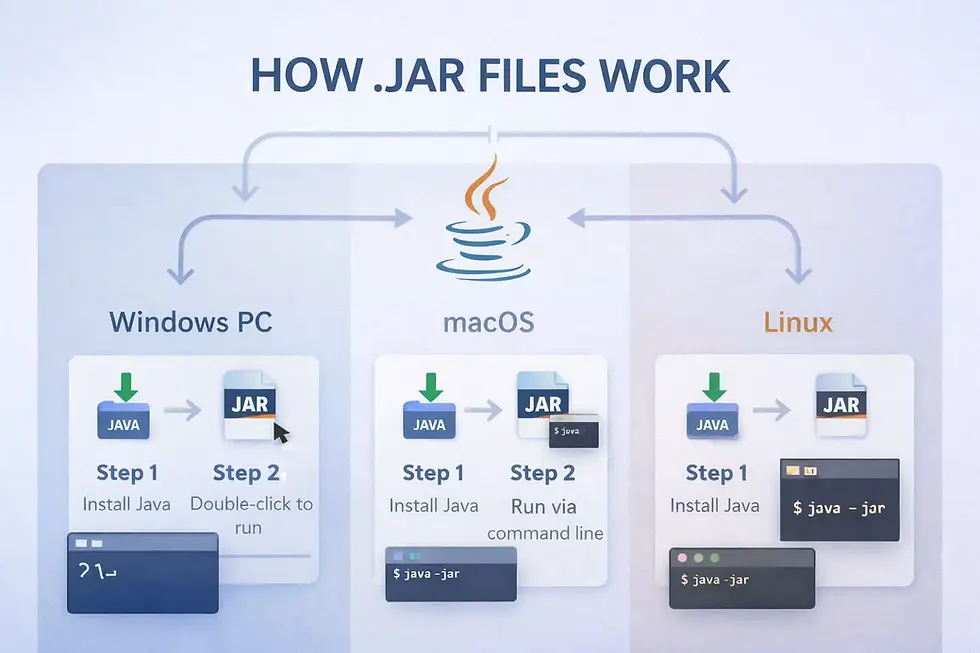
Easily run .jar files on any system Windows, Mac, or Linux
Java Archive (JAR) files are used to package Java applications and libraries. These files are essential for running Java-based software, and knowing how to open them can be crucial for both developers and regular users.
In this guide, we’ll cover everything you need to know about opening .jar files, from the necessary software to troubleshooting common issues.
.jar Files Explained
A .jar file is a package file format that consolidates multiple files into a single archive file, typically to distribute Java classes and associated metadata. JAR files are built on the ZIP file format and are primarily used for Java programs.
They often include compiled Java code, resources, and a manifest file that tells the system how the application should run. This makes JAR files a convenient and platform-independent way to distribute Java applications.
How to Open .jar Files on Windows
Follow these simple steps to install Java and run .jar files on Windows using either double-click execution or the Command Prompt.
Method 1: Using Java Runtime Environment (JRE)
Download and Install JRE
Visit the official Java website and download the latest version of the Java Runtime Environment.
Follow the installation instructions to install JRE on your computer.
Set JAR Files to Open with JRE
Right-click on the .jar file you want to open.
Select "Open with" and then "Choose another app".
Select "Java(TM) Platform SE binary" from the list.
Check the box that says "Always use this app to open .jar files".
Click "OK".
Run the .jar File
Double-click the .jar file, and it should open using the Java Runtime Environment.
Method 2: Open Using Command Prompt
Open Command Prompt
Press `Windows + R`, type `cmd`, and press `Enter`.
Navigate to the JAR File’s Directory
Use the `cd` command to change the directory to where your .jar file is located.
For example: `cd C:\path\to\your\jarfile`.
Run the JAR File
Type `java -jar yourfile.jar` and press `Enter`.
The .jar file should execute and run your Java application.
How to Open .jar Files on Mac
macOS allows you to open .jar files by installing Java and running them via Finder or the Terminal with a few simple commands.
Open Using Terminal
Install Java
Visit the official Java website and download the latest version of Java for Mac.
Follow the installation instructions to install Java.
Open Terminal
Press `Command + Space` to open Spotlight, type `Terminal`, and press `Enter`.
Navigate to the JAR File’s Directory
Use the `cd` command to change the directory to where your .jar file is located.
For example: `cd /path/to/your/jarfile`.
Run the JAR File
Type `java -jar yourfile.jar` and press `Enter`.
The .jar file should execute and run your Java application.
How to Open .jar Files on Linux
On Linux, you can open .jar files by installing Java and running them directly through the terminal using simple command-line instructions.
Opening Using Terminal
Install Java
Open Terminal.
Type `sudo apt-get install default-jre` and press `Enter`.
Enter your password if prompted and follow the installation instructions.
Navigate to the JAR File’s Directory
Use the `cd` command to change the directory to where your .jar file is located.
For example: `cd /path/to/your/jarfile`.
Run the JAR File
Type `java -jar yourfile.jar` and press `Enter`.
The .jar file should execute and run your Java application.
Troubleshooting Common Issues
This section covers common problems like missing Java installations, permission errors, and compatibility issues, along with simple fixes to get .jar files running smoothly.
JAR File Not Opening
Ensure Java is Installed: Make sure you have Java installed on your system.
Check File Association: Ensure that .jar files are associated with Java(TM) Platform SE binary.
Missing or Corrupt JAR File
Re-download the File: If the .jar file is corrupt, try downloading it again from the original source.
Security Settings
Adjust Security Settings: Sometimes, security settings can prevent .jar files from opening. Adjust the security settings to allow the file to run.
Other Uses of JAR Files
Libraries and Components: JAR files are often used to distribute libraries and components for Java applications.
Web Applications: JAR files can be deployed as part of web applications.
Applets: JAR files are used for Java applets which are small applications that run within a web browser.

Closing Notes | Opening .jar Files
Opening .jar files is a straightforward process once you have the necessary software installed. Whether you’re using Windows, Mac, or Linux, following the steps outlined in this guide will help you run your Java applications smoothly. Remember to keep your Java installation updated to avoid compatibility issues and security vulnerabilities.
Related Keywords: how to open .jar files, how to open .jar files with java, how to open .jar files on mac, how to open .jar files on windows, how to open .jar files on windows 10, how to open .jar files minecraft, java applications, jar files, .jar open on macs, windows, mac, linux, java installation, how to open a jar file, extract jar file, how to run a jar, how to run a jar file, run a jar file linux, fintech shield




Comments