How to Format SD Card on Android (2025) | Safe & Easy Guide
- Kalyan Bhattacharjee

- Jul 26, 2025
- 3 min read
Updated: Nov 22, 2025

Overview | Format SD-Card On Android
SD cards are a great way to expand your Android phone’s storage for apps, photos, and videos. But sometimes they may get corrupted, slow down, or show errors this is when formatting becomes necessary.
In this guide, we’ll walk you through how to safely format an SD card on your Android device.
When Should You Format Your SD Card? 🔍
Formatting isn’t something you need to do often, but it becomes essential when your SD card slows down, shows errors, or switches devices.
You may want to format your SD card if:
It's corrupted or unreadable
You want to start fresh and remove old files
You’re using it in a new device
You're switching between phones or cameras
How to Format SD Card on Android (Step-by-Step) 📱
Formatting an SD card on Android only takes a few taps. Follow these step-by-step instructions to safely erase and prepare your card for smooth performance.
Backup Your Data
Formatting deletes everything on the SD card. Before proceeding, move important files to your phone’s internal storage or Google Drive. This ensures you don’t lose photos, app data, or documents during the process. A quick backup now can save you from accidental data loss later.
Insert the SD Card
Make sure the card is properly inserted into your Android phone’s SD card slot. Some phones may require a restart to detect it. If the device doesn’t recognize the card instantly, remove and reinsert it or check for dust on the tray to avoid detection issues.
Go to Settings
Open your Settings
Tap on Storage or Device Care (varies by brand)
Select SD Card
Tap Format
Tap the three dots (⋮) or More Options
Select Format or Format as Portable Storage
Confirm the action. Your device may ask you to re-confirm again
After a few seconds, the SD card will be formatted and ready to use.
Internal vs Portable Storage: Know the Difference 🧠
Android lets you use your SD card in two ways:
Portable Storage: For photos, videos, and files. Easily transferable to other devices.
Internal Storage (Adoptable Storage): Merges SD card with internal memory. Faster, but locked to one device and encrypted.
⚠️ Formatting as internal storage will wipe the card and encrypt it, making it unusable in other devices.
Important Tips and Safety Warnings ⚠️
Formatting an SD card is simple, but a few precautions can prevent data loss or card corruption. Keep these important safety tips in mind before you continue.
Ensure Enough Battery 🔋
Never format your SD card with a low battery. A power failure can corrupt the card permanently. Keep at least 30–40% charge or plug in your phone before starting to ensure the process completes safely.
Use Trusted SD Cards 💾
Low-quality or fake SD cards are prone to errors. Stick to brands like SanDisk, Samsung, or Kingston. Reliable cards offer better speed, durability, and long-term stability during repeated formatting and usage.
Don’t Remove During Formatting 🔄
Pulling out the card while formatting may damage it or your phone’s data system. Always wait until the process reaches 100% and the phone confirms completion before removing the card.
Alternative Methods to Format SD Card ✅
If your phone doesn't offer a formatting option, try:
File Manager App: Some file managers have built-in format tools.
Using a PC: Insert the SD card into a card reader and format via Windows or Mac.
Third-Party Apps: Apps like SD Card Formatter (available on Play Store) also work well.

Wrapping Up 🧹
Formatting your SD card on Android is a simple but powerful way to fix storage issues, improve performance, and start fresh. Just remember to back up your files and choose the right formatting type for your needs. Helping you make the most of your Android device, one simple tutorial at a time.
✍️ Written by Kalyan Bhattacharjee
Tech Blogger | Digital Creator | Android Tips Specialist
🌐 Bonus Tip: What to Read Next
Related Keywords: how do i format sd card on android, how to format sd card on android, how to format sd card to fat32 on android, format sd card on android, sd card format on android, can i format sd card on android phone, android sd card format, what does format sd card mean, how to use sd card as internal storage in android, how to put in sd card, format SD card internal storage android, portable storage vs internal storage, android memory card formatting, fix corrupted SD card android, erase sd card android safely, clean sd card android, fintech shield

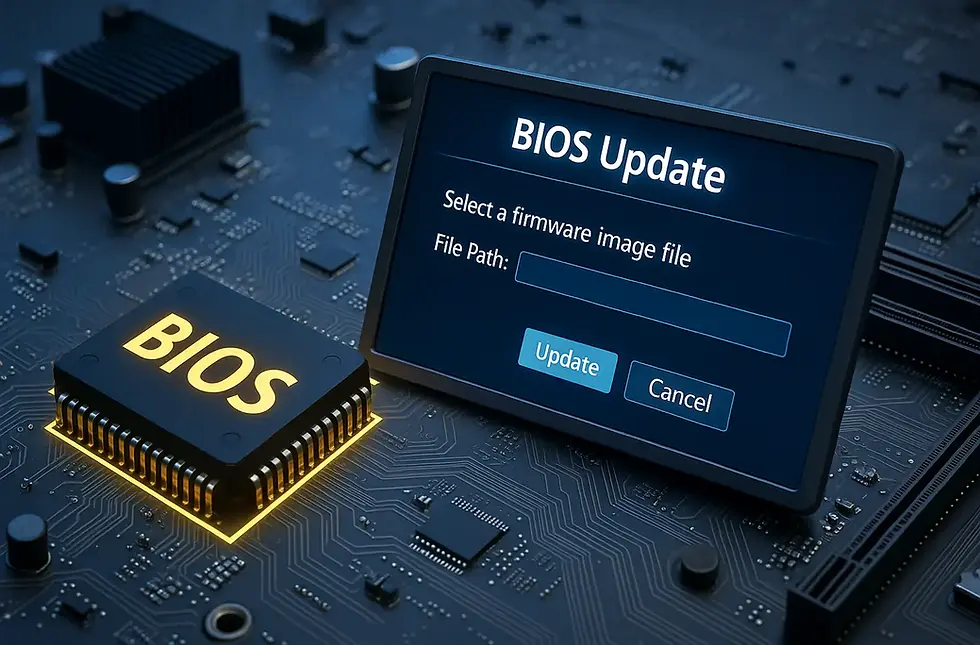


Comments